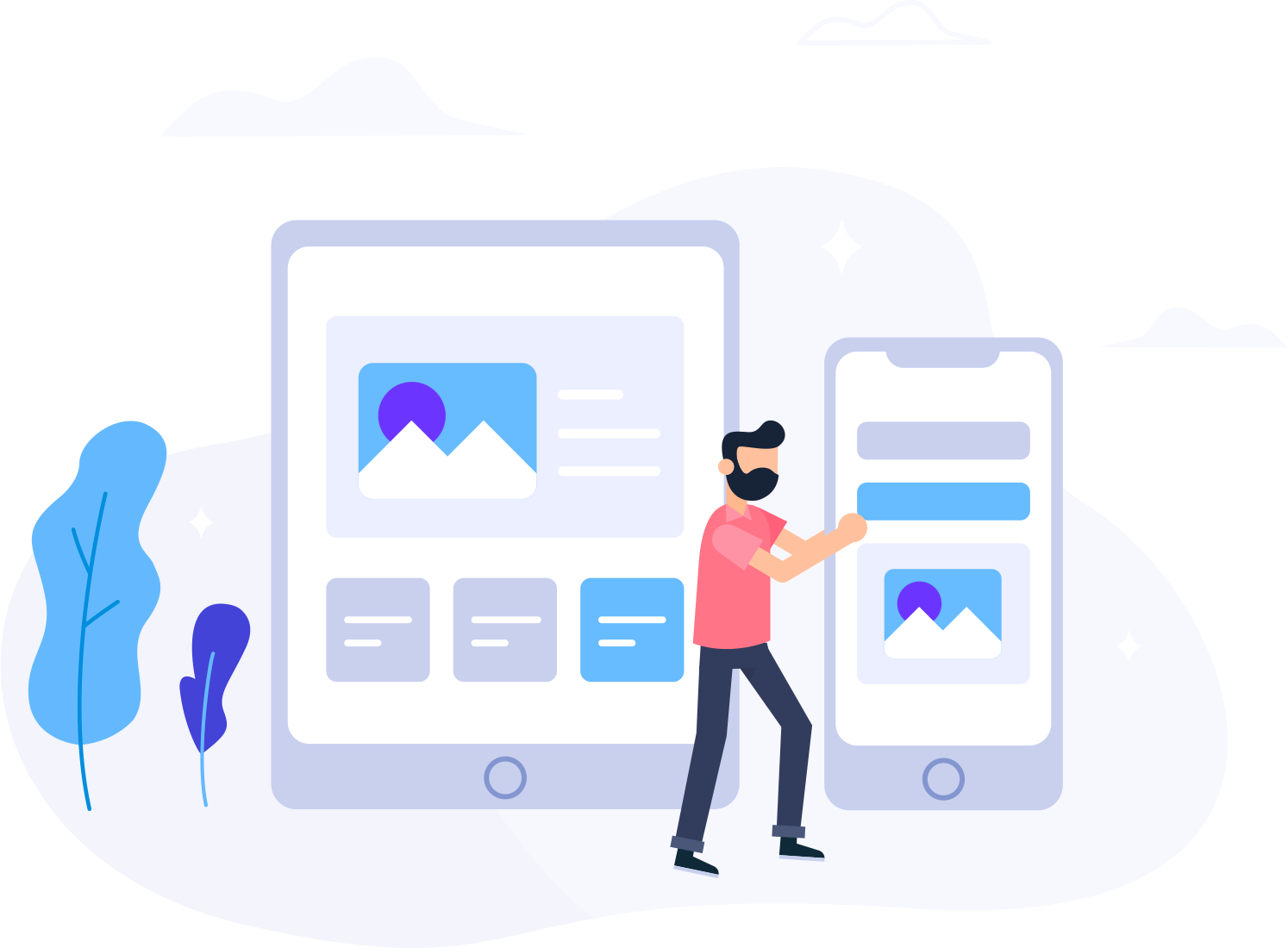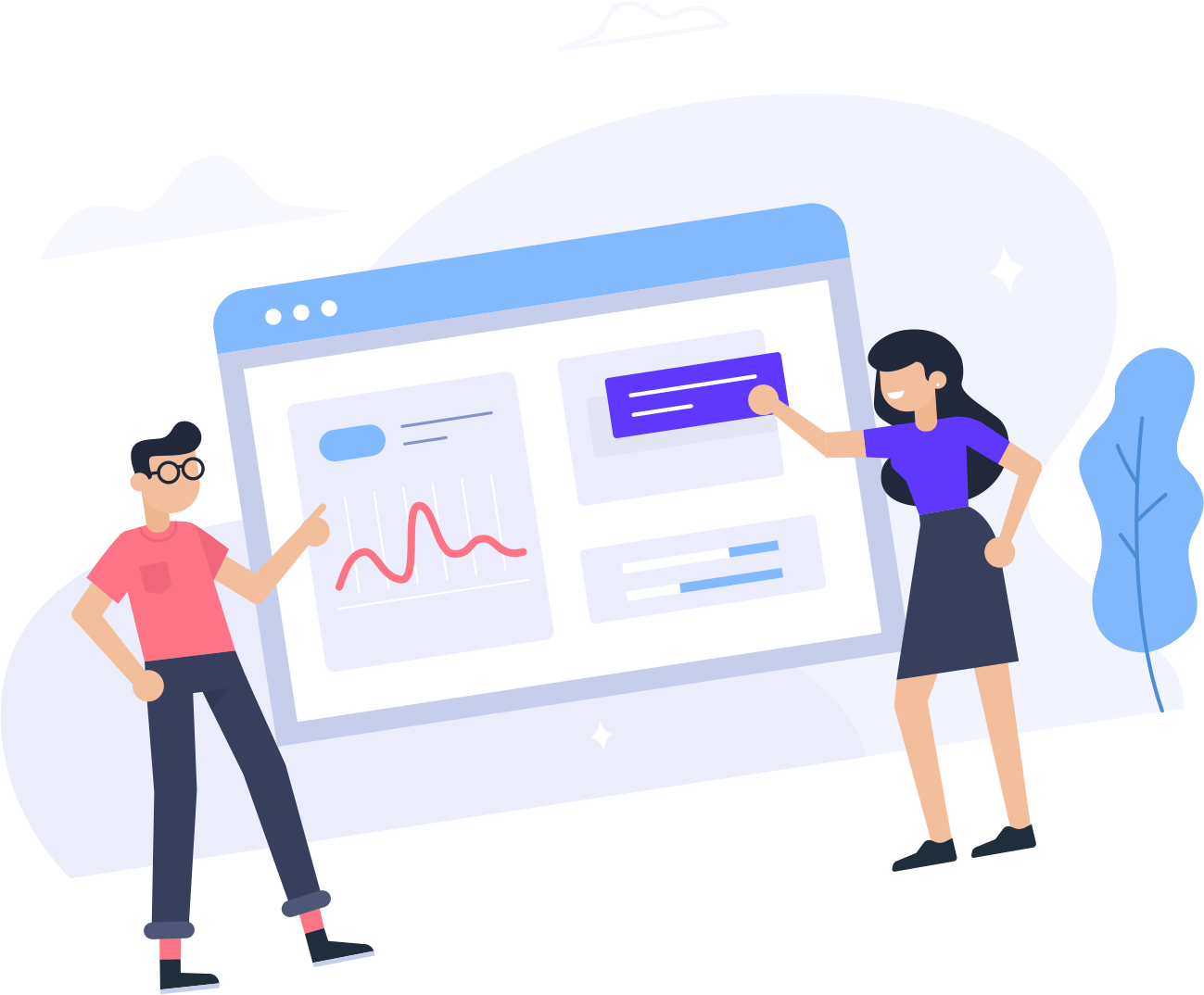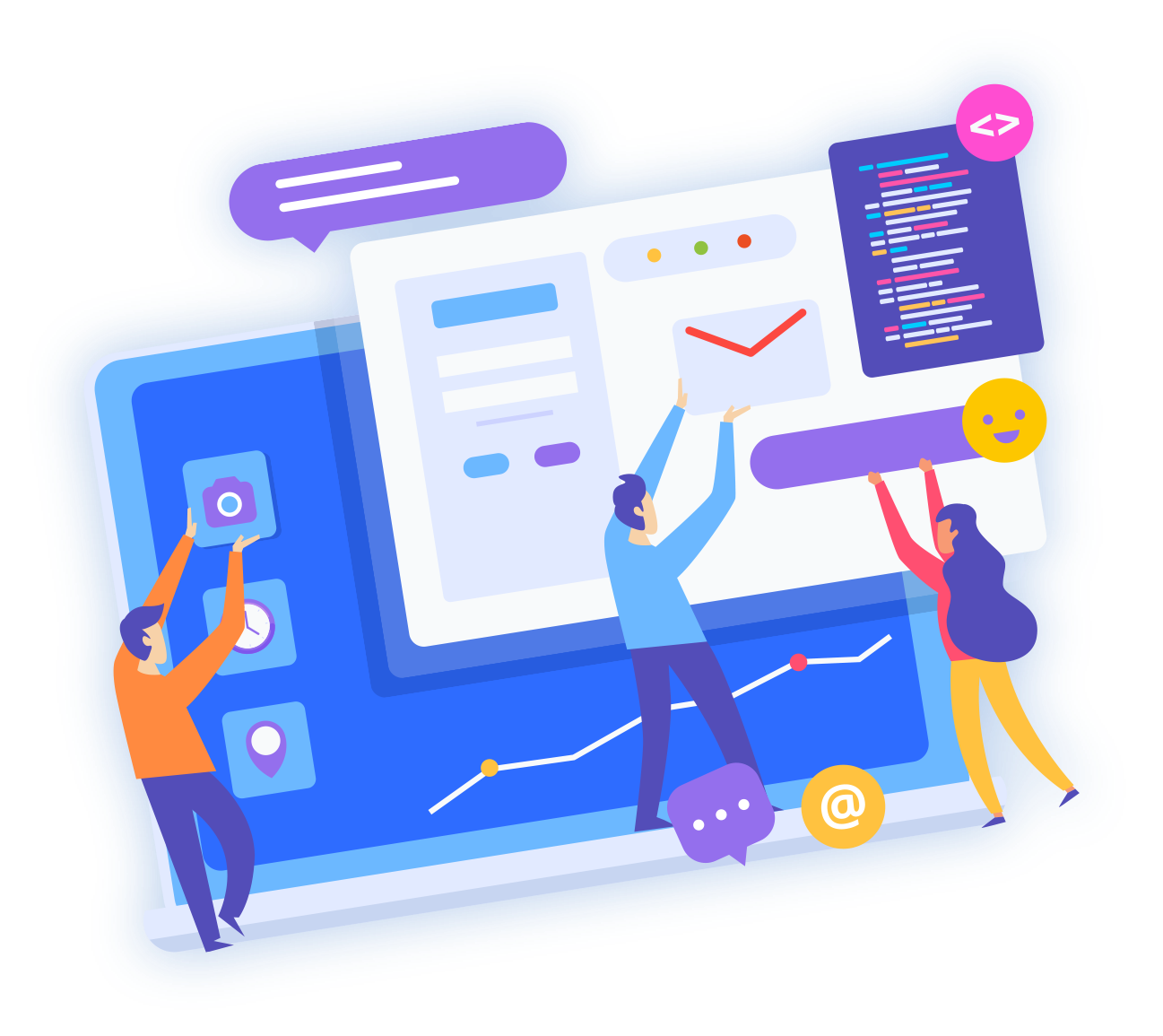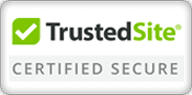If you have registered with a domain name registrar several domain names that you would like to point to the same web site that you host on this server, you should set up domain aliases.
To set up a domain alias:
1) On your Home page, click the domain name for which you wish to set up additional domain names.
2) Click the Domain Aliases icon.
3) Click the Add Domain Alias icon.
4) Type the desired domain alias name, for example alias.com. Domain aliases can comprise letters, digits and hyphens. Each part of the domain alias between dots should not be longer than 63 symbols.
5) Select the Mail check box, if you want e-mail directed at the e-mail addresses under the domain alias to be redirected to the e-mail addresses under your original domain name. Example: You have an e-mail address mail@yourdomain.com. You have set up an alias for your domain name, for example, alias.com. If you want to receive mail to your mailbox mail@yourdomain.com when it is sent to mail@alias.com, select the Mail check box.
6) Select the Web check box. Otherwise, the web server will not serve the web content to users coming to your site by typing the domain alias in their browsers.
7) Click OK.
8) When you set up a domain alias, resource records in its DNS zone are copied from the original domain name. This means that if your original domain points to an external mail server, your domain alias will point to that mail server too. However, to accept mail for the domain alias, the external mail server should be configured accordingly.