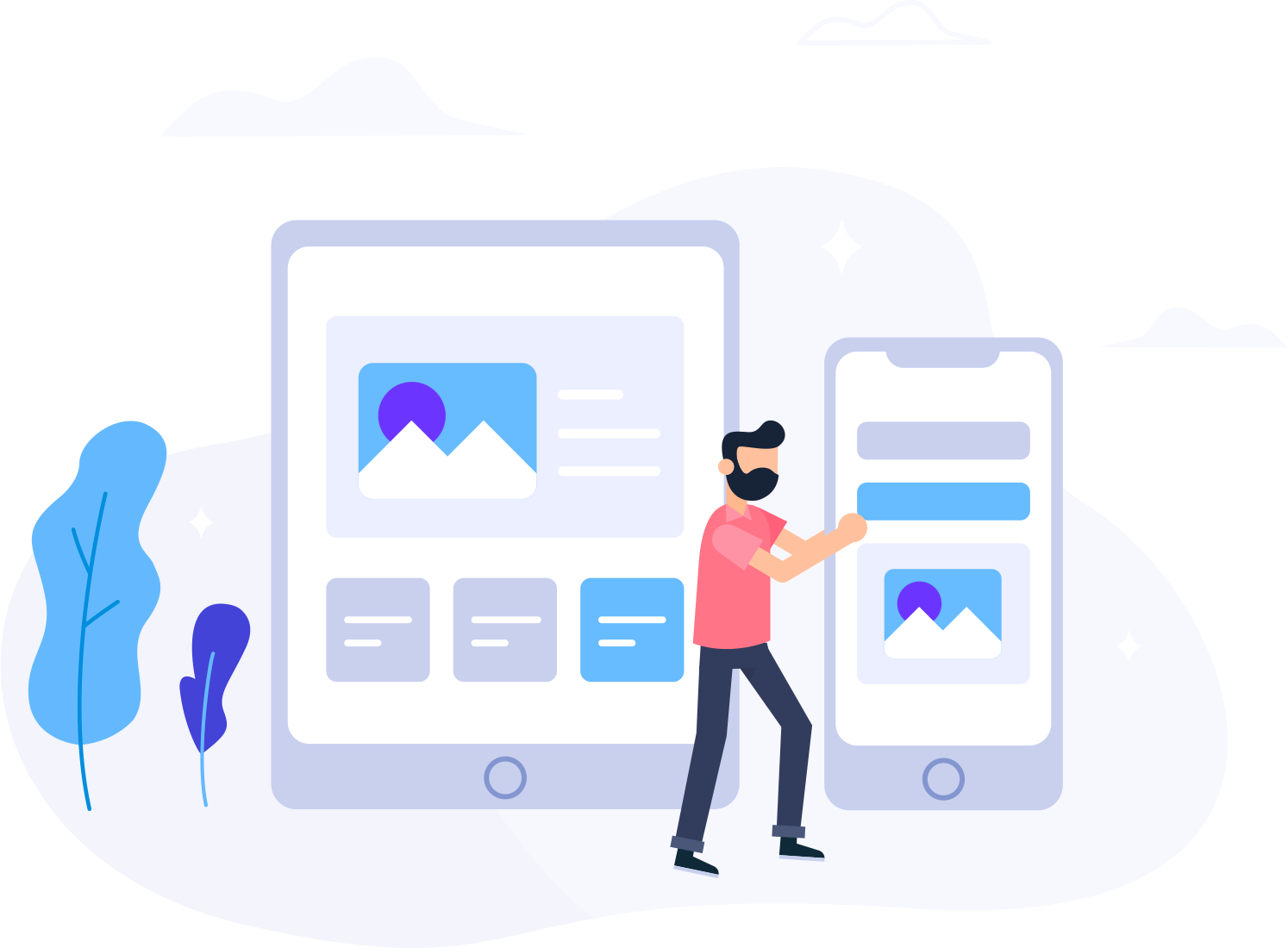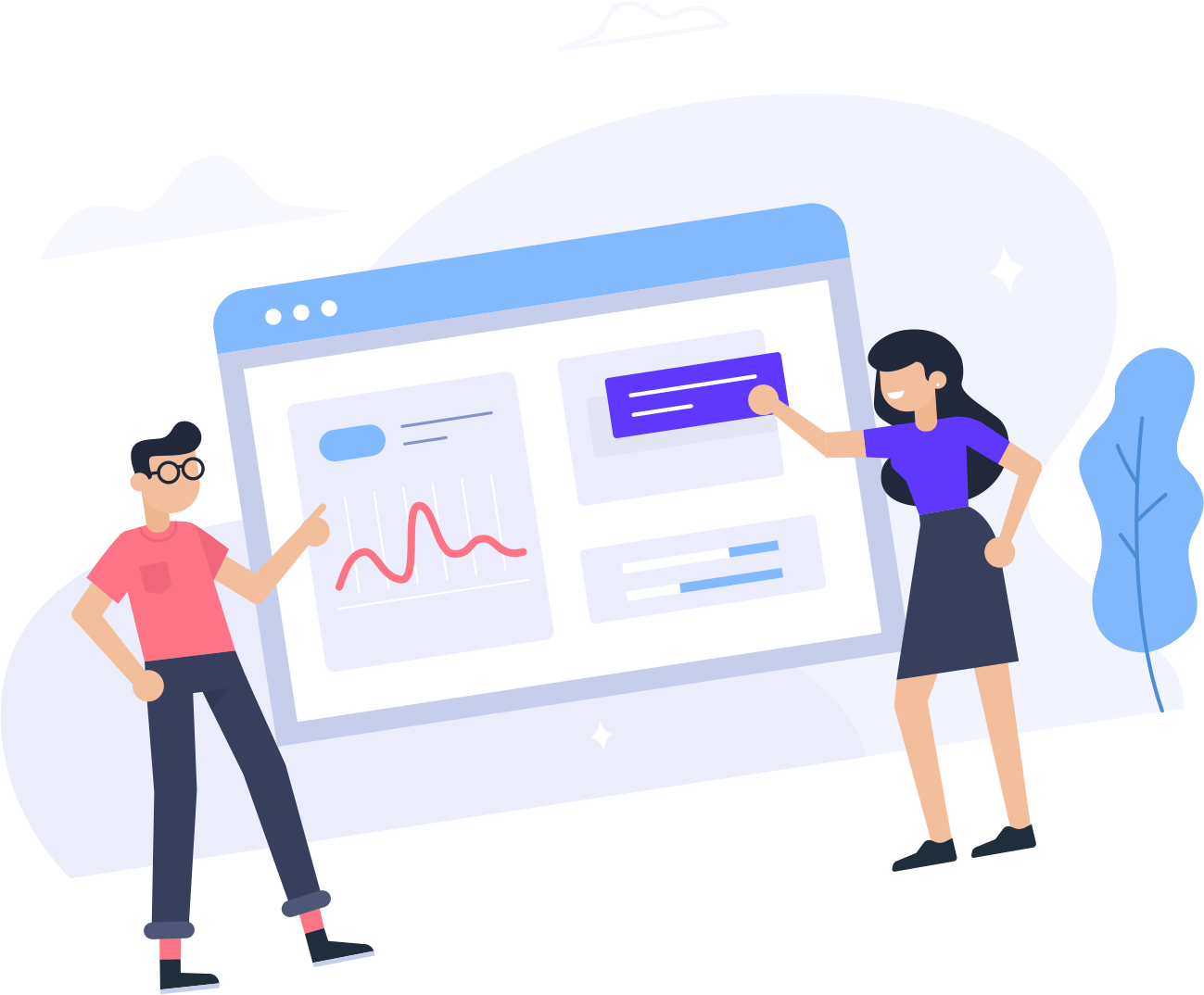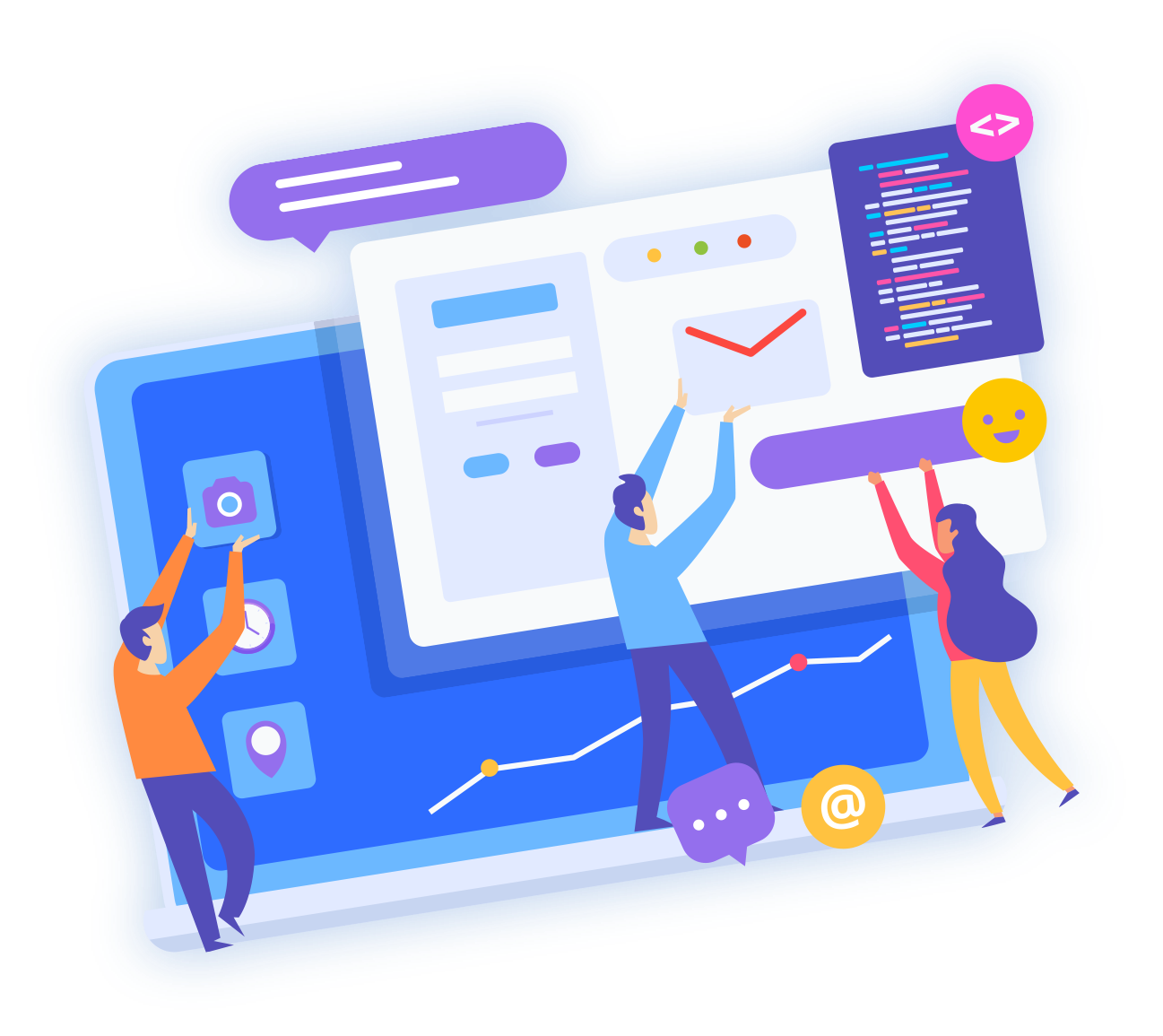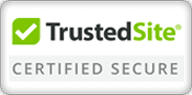500 Internal Server Error help
1. .htaccess file has problemsIn the (dot) htaccess file, you may have added lines that are either worded badly or conflicting. The best way to troubleshoot this is comment out the lines in the htaccess.You can comment out a line in the .htaccess by adding # to the beginning. You are wise to save an original copy of any file before you make changes.
For example, if the .htaccess looks likeDirectoryIndex default.htmlAddType application/x-httpd-php5 phpThen try something like thisDirectoryIndex default.html#AddType application/x-httpd-php5 php
Broken lines and lines that start with php_flag are the most common mistakes. If you cannot determine which line is the problem, then comment out every line.
2. Bad permissions, Writable by group
One or more files or folders have permissions higher than 755, which is not allowed by the server. Any software that says you need 777 will work with 755 on our server.
Directories and folders should be 755. Executable scripts within the cgi-bin folder must be 755. Images, media, and text files like HTML should be 644.
3. Your PHP version is wrong inside the “PHP Configuration” section.
4. Your username does not own the folder or files.My website is showing a "500 Internal Server Error! What is this?"
If you are getting a 500 Internal Server Error, it means that there is a problem with the resource you are looking for, and it cannot be displayed.If this error comes after you install an application like WordPress, Joomla, Drupal, etc., then you may need to reset FastCGI on your account using the steps below.
- Click on the Websites & Domains tab.
- Click on the domain name near the bottom of the page.
- Uncheck the box next to PHP support.
- Click OK. This will take you back to the Websites & Domains tab.
- Click on your domain name again.
- Check the box next to PHP support.
- Click OK again.
- Refresh your page CTRL+F5.
If its not the case or if it does not resolve the issue, please enable detailed errors. To display error details, you need to:
- Edit your web.config file
- Insert the following line of code: <httpErrors errorMode="Detailed" /> just before </system.webServer> tag
- Save the file
- Refresh web page to see error details
If this does not solve your problem, please contact Green line technical support.