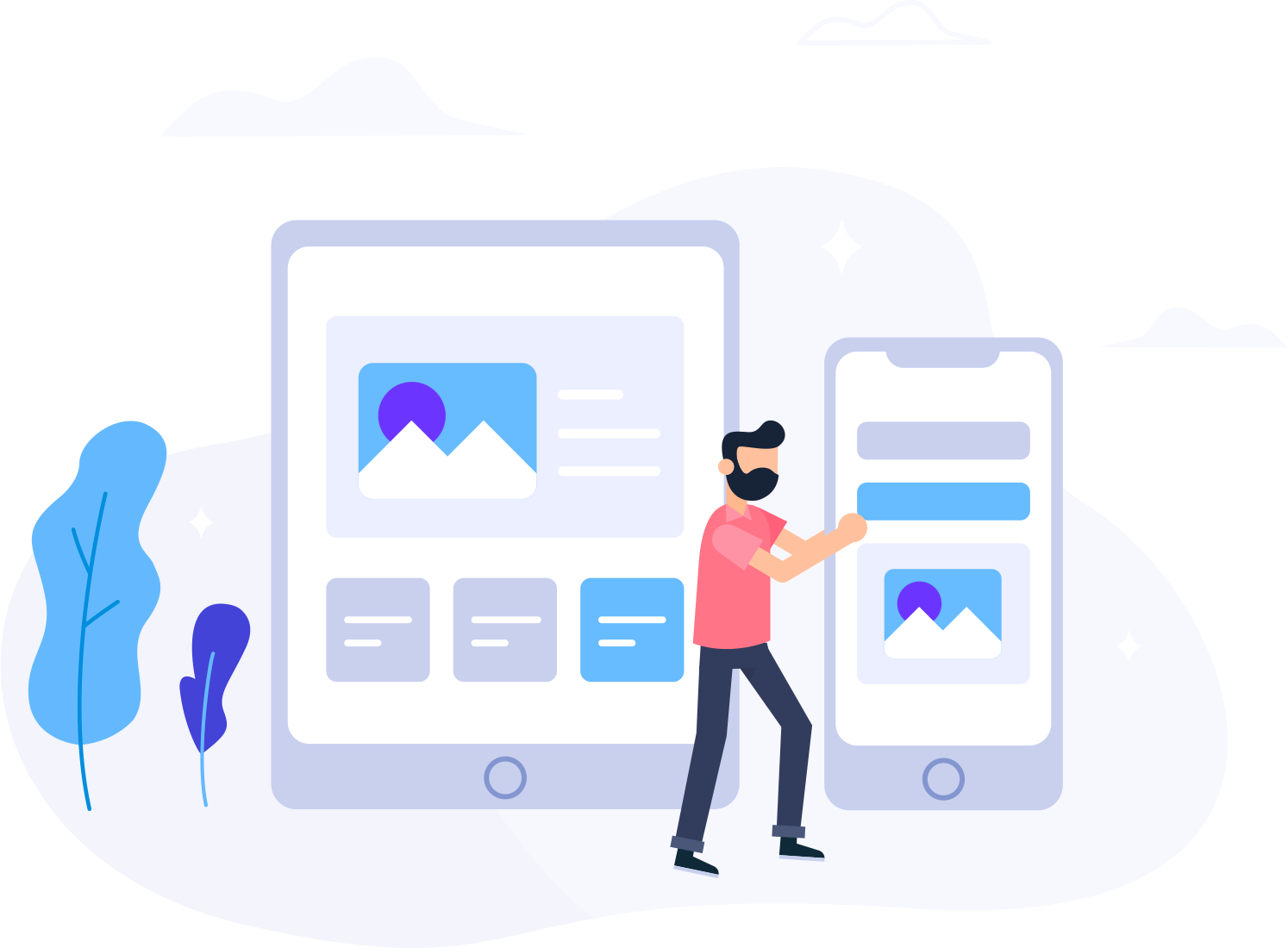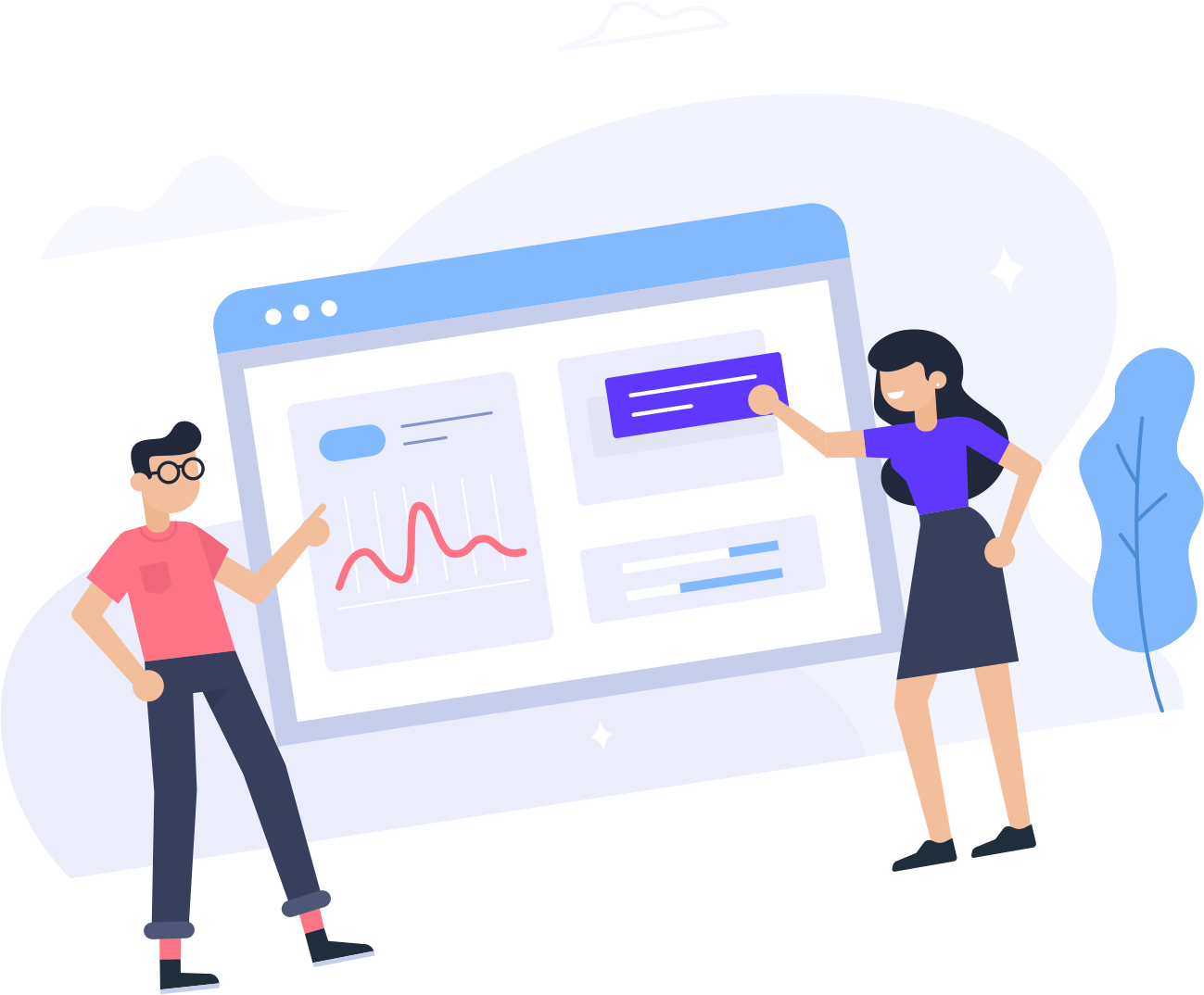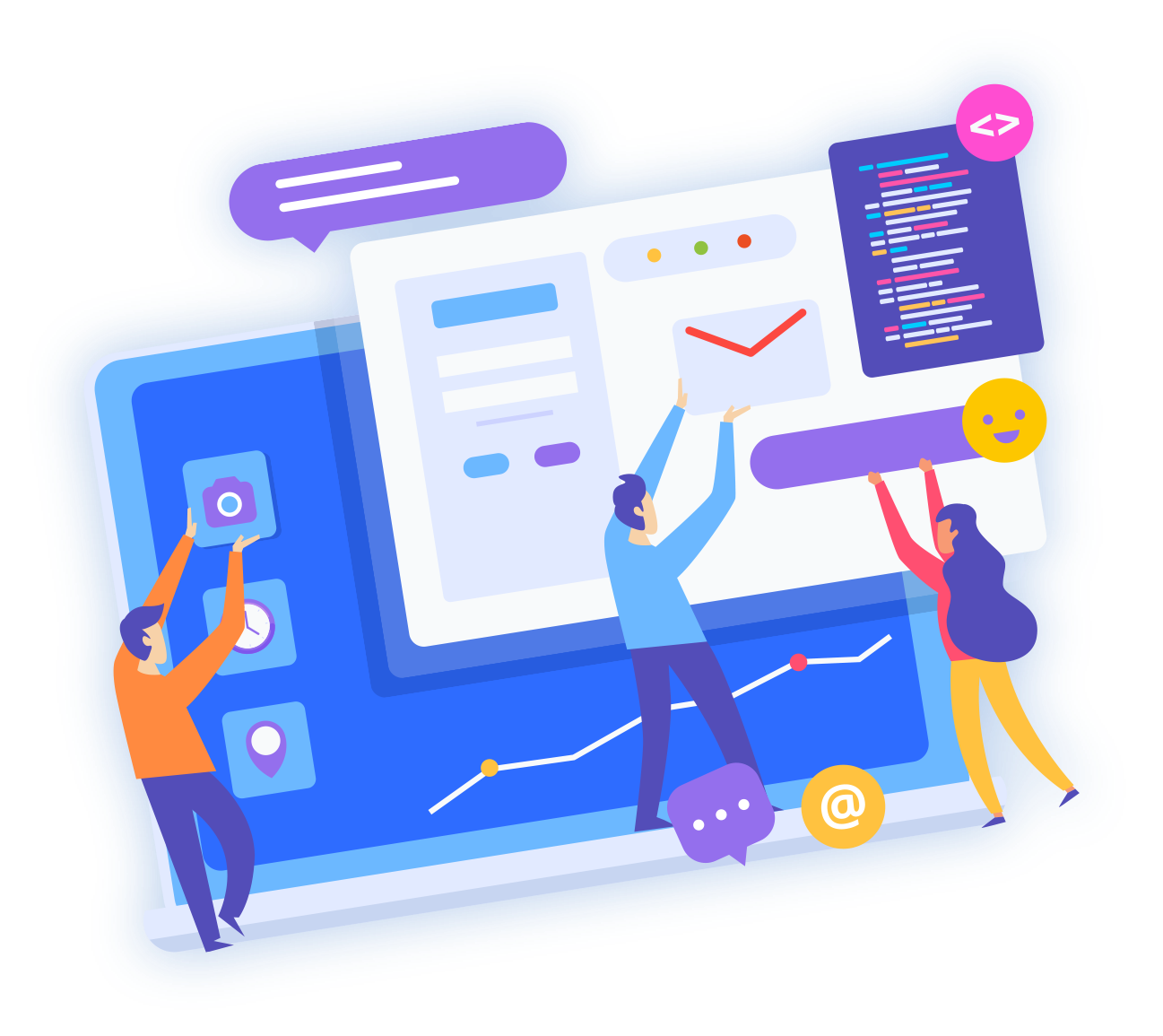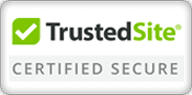Using Raw Access Logs menu in cPanel you can check the traffic coming to your website, before it is turned into a report by statistics software. It is a great functionality for taking a closer look at the type of the requests your websites are getting.
You can access it by logging into your cPanel and navigating to section Logs:
In Configure Logs section you can setup cPanel to automatically archiving and removal of the logs.
Make the necessary changes and click on Save to apply them
Download Current Raw Access Logs option allows to download the corresponding log for certain domain(-s):
- Domain - list of the domains in your account.
- Last Update - the latest date when the log was updated.
- Disk Usage - the amount of the disk space the log file takes.
- Linked Domains - list of the addon/parked domains.
To download the zipped log file, simply click on the domain you want. Once downloaded, extract the file locally and view it using any text editor.