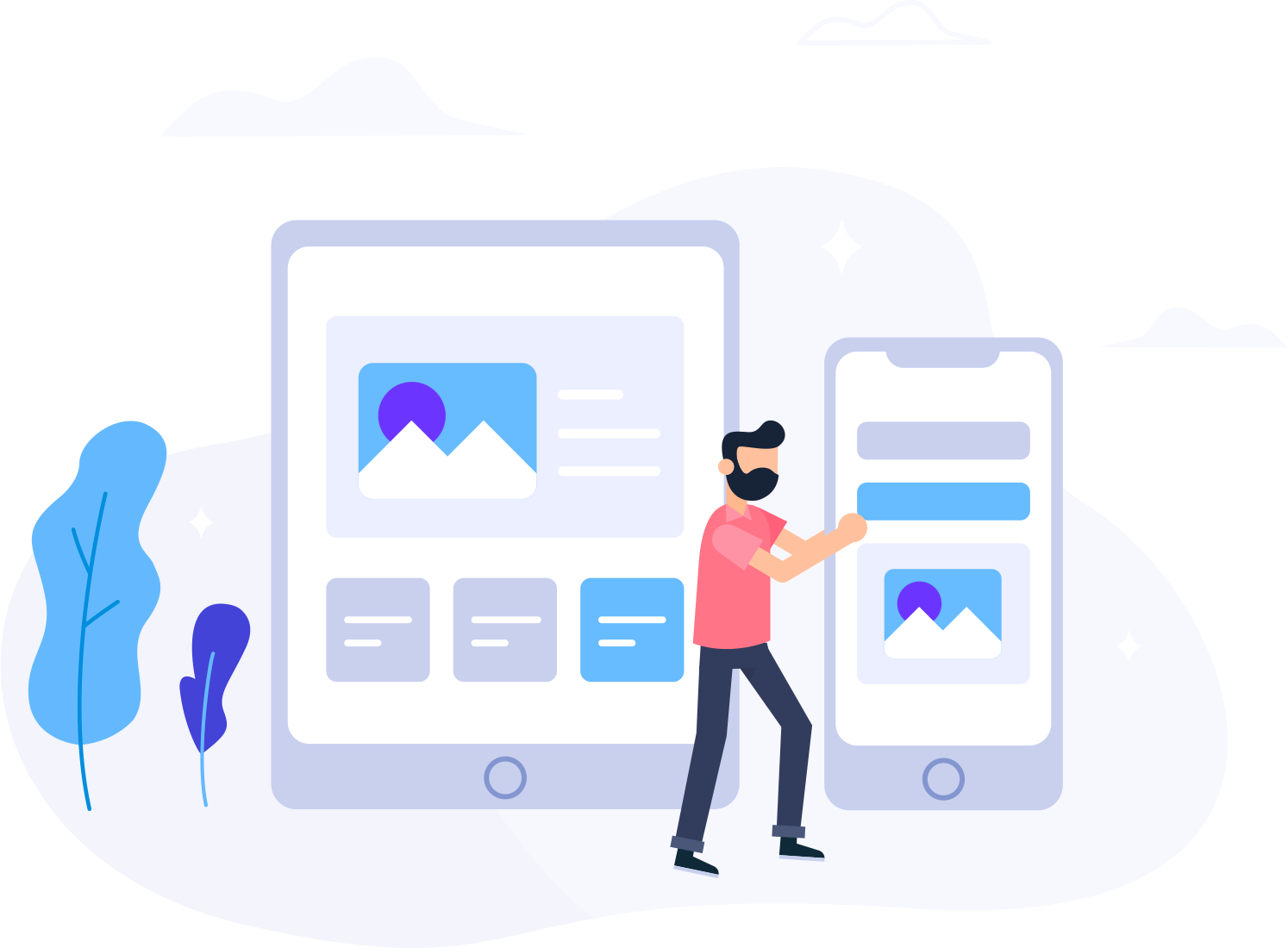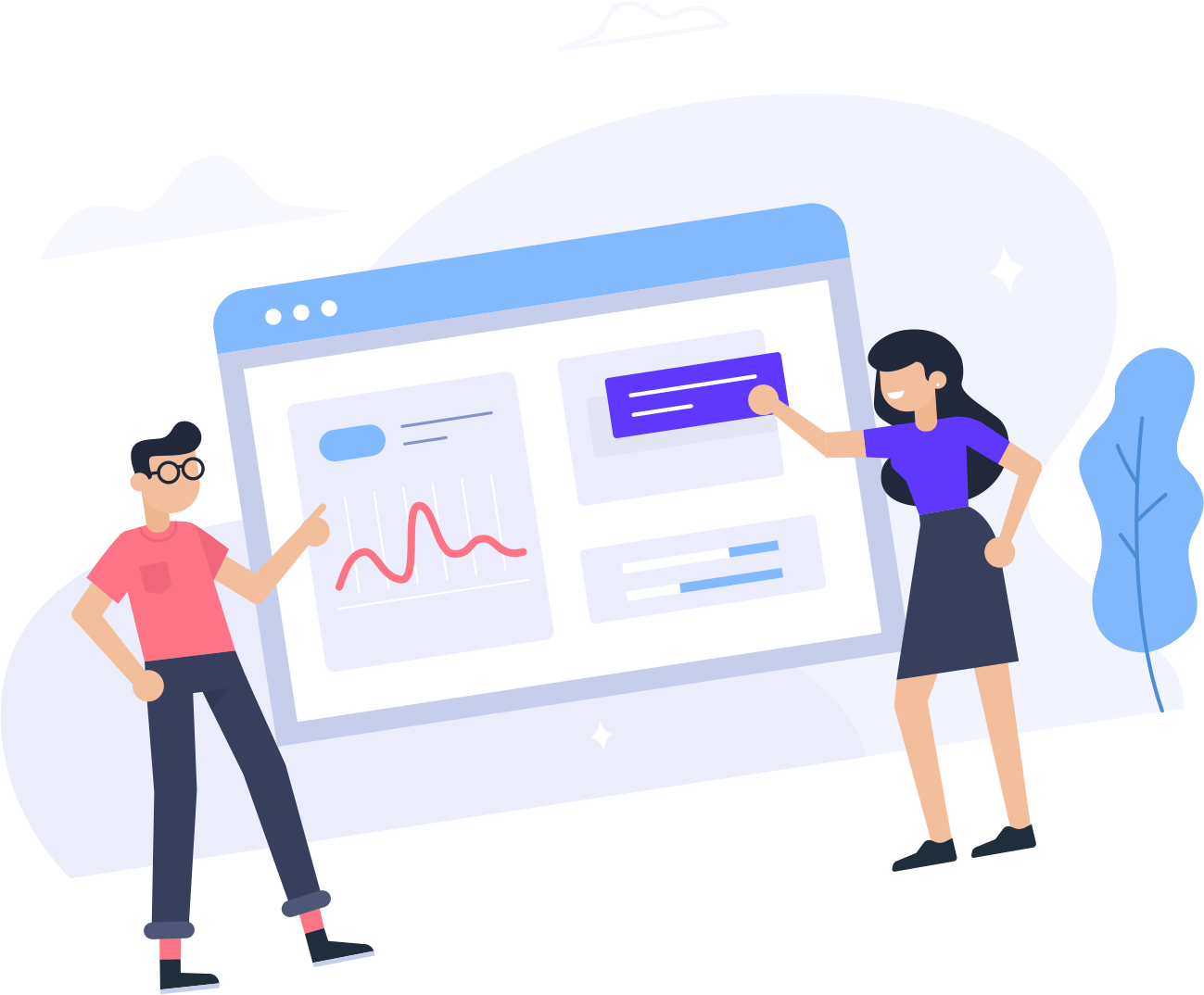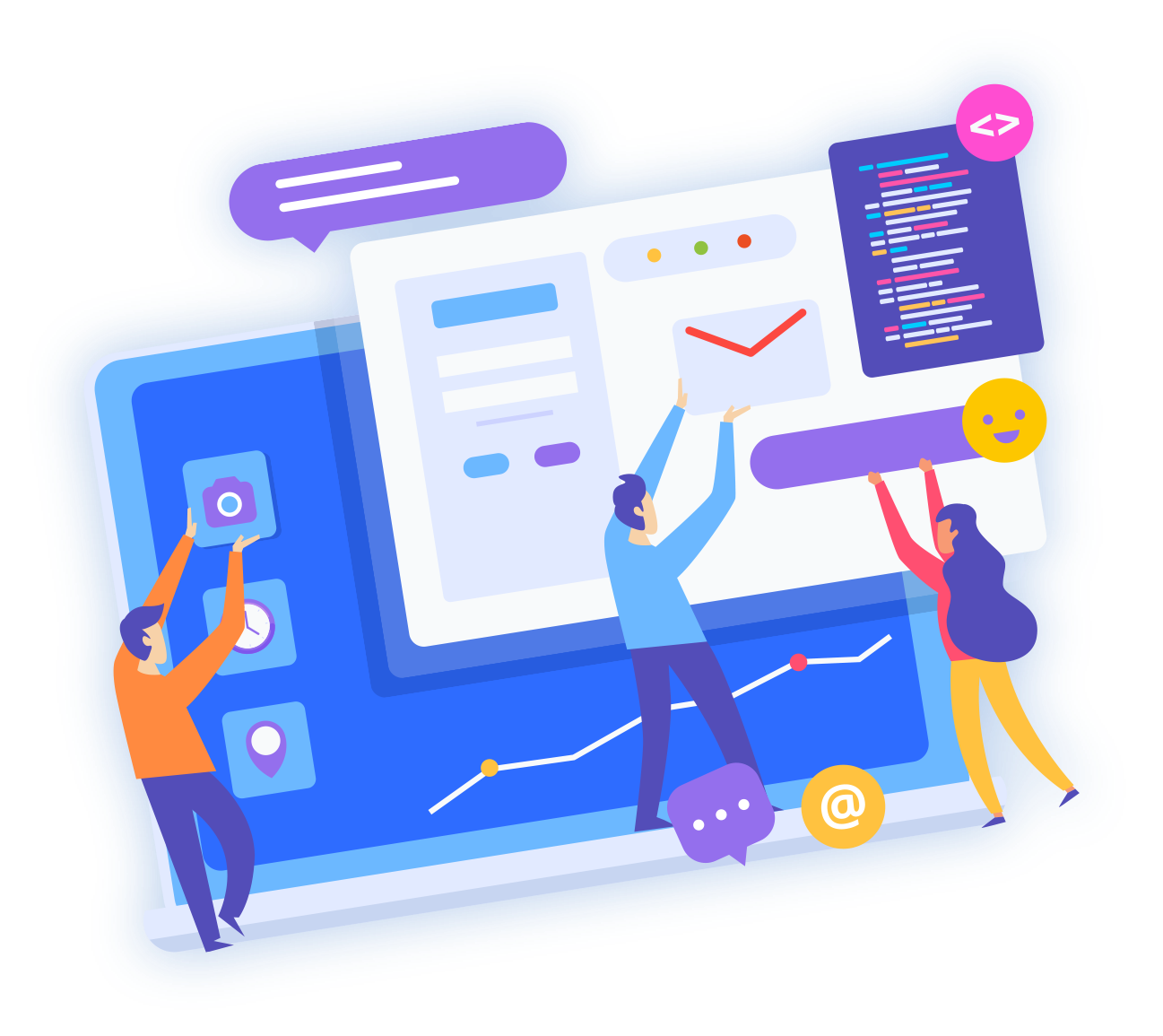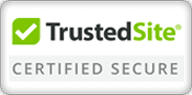To create a new Domain, please follow these steps:
1. Open a web browser and connect to your Plesk Control Panel located at https://ip address:8443.
2. Login as a User or an Administrator using the information sent to you in your setup email.
3. Based on the user you logged in as, do one of the following
Administrator: Click Domains from the General menu.
User: Click Home from the menu.
4. Click Add New Domain under the Tools section.
5. Select the client to create the domain for from the list of clients.
6. Enter the appropriate information:
Domain Name: Enter the domain name for the website. This is a required field and must be unique for the server. If a duplicate name is entered the Plesk interface will notify you.
WWW: Check this box to permit the "www" prefix to be used when addressing the domain as well as the domain name by itself (if unchecked, the domain can only be referenced by its name without the "www" prefix)
Select template: Allows you to apply a domain template to the site. Domain templates contain preset configuration options for the website.
Select an IP address: Select an available IP address from the drop down list. Only IP addresses that were assigned to the client may be used.
Proceed to hosting setup: Check this box if you wish to set up hosting for the domain after it is created.
7. Click Ok.
8. Select the type of hosting for the domain:
Physical hosting: creates a virtual host for the domain
Standard forwarding: forwards this domain name to another domain name when accessing it via a web browser. Note that the address line of the web browser will change to the new address.
Frame forwarding: creates a single frame in which the destination URL will be the source. The address of the original domain will be seen in the address line of the web browser.
9. Click Ok.
10. Enter the appropriate information:
If you chose Physical Hosting, you will be prompted to enter some further information pertaining to the hosting account. Detailed information about each section can be found by clicking Help from the left menu.
If you chose Standard forwarding or Frame forwarding, you will be prompted to enter a Destination URL.
11. Click Ok.
That's It!!