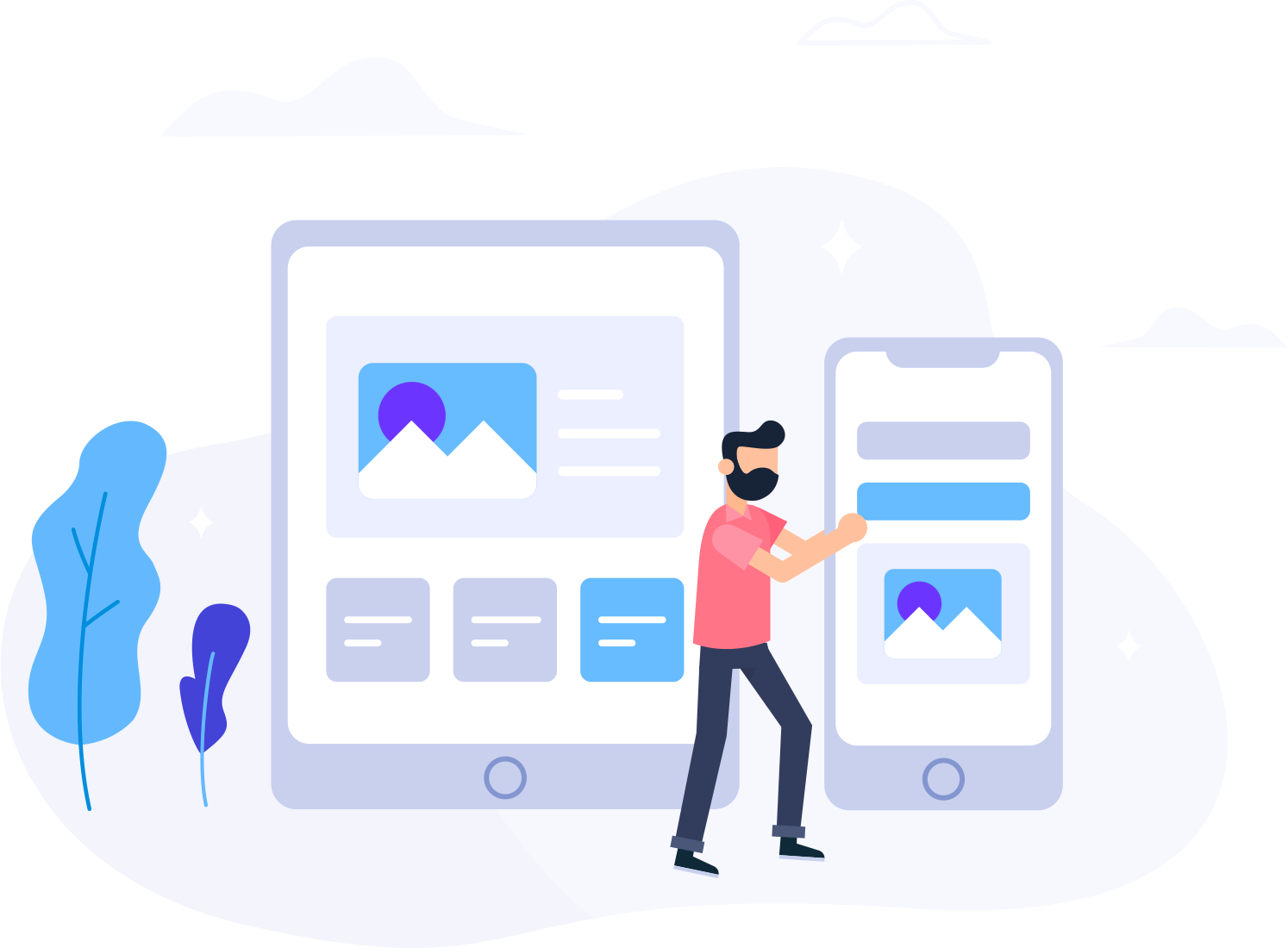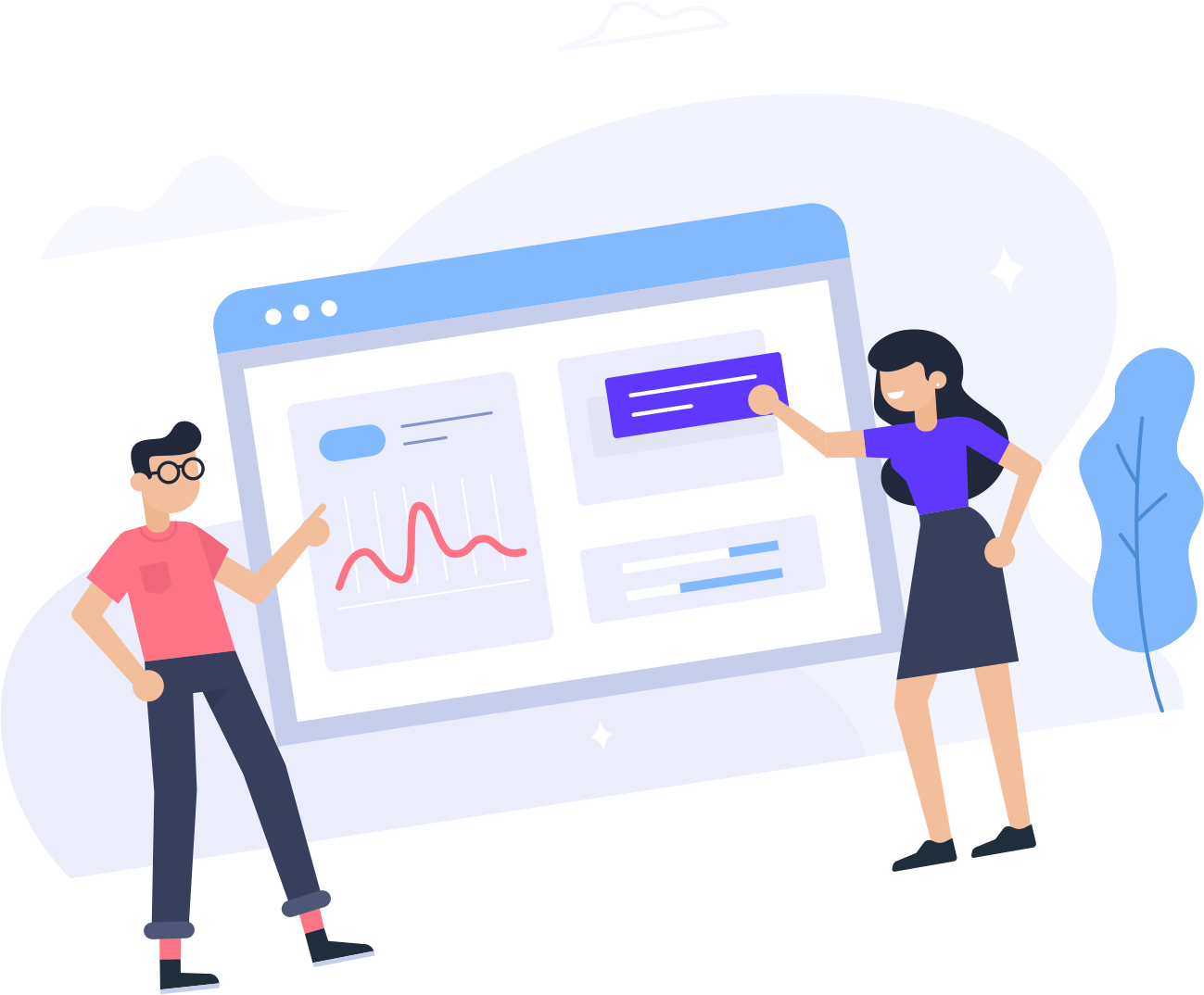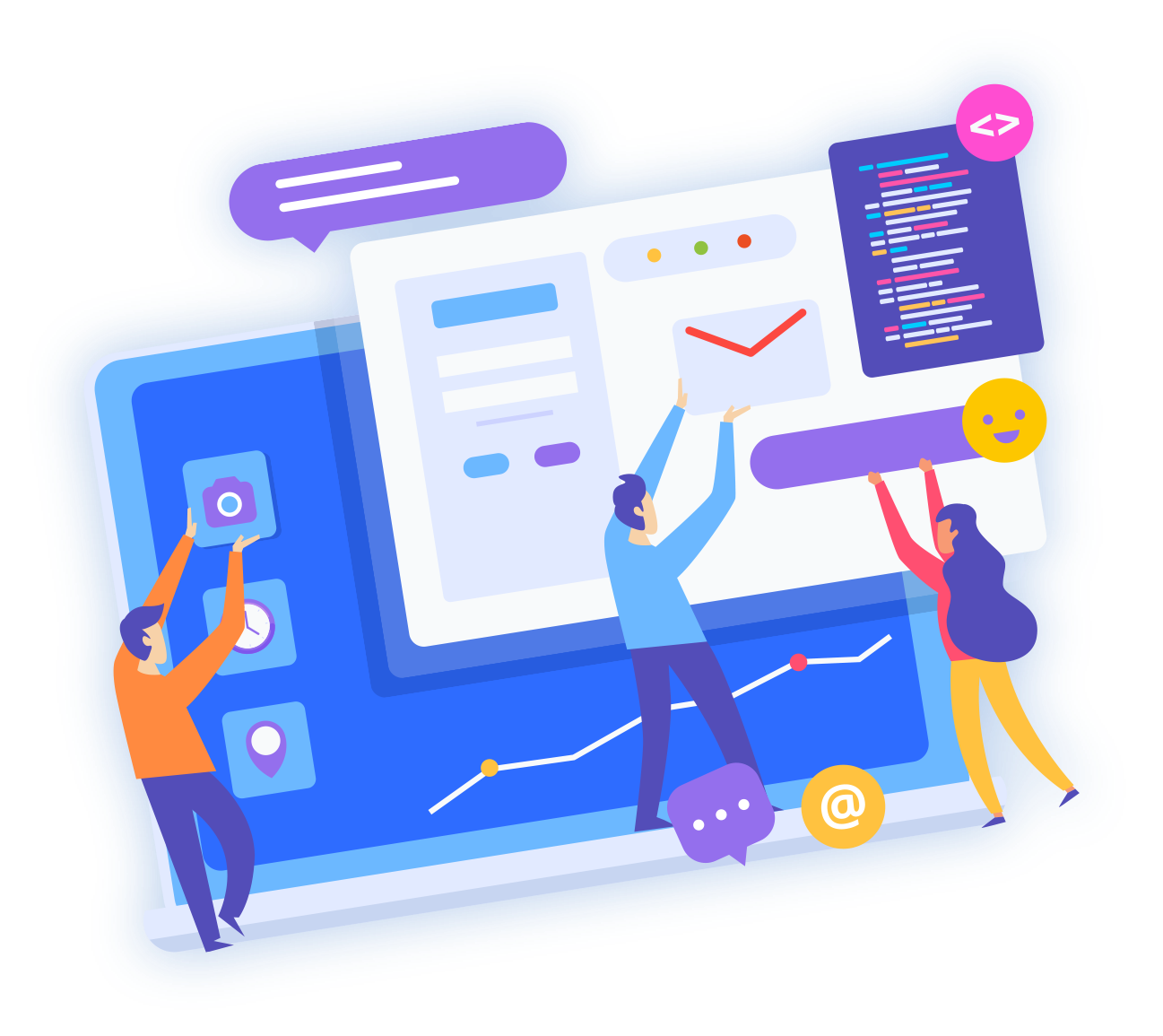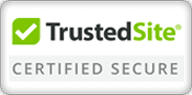- After loading Outlook, choose Tools... --> Accounts...
- Click Add... --> Mail...
- Type in the name that you want displayed by people receiving your mail. Click Next.
- Type in the email address that you will be using for this account. Click Next.
- Leave the Mail Server as POP3. In the Incoming Mail Server box, type in mail.domainname.com. In the Outgoing Mail Server, type in domain.com where domain is the name of your domain. Click Next.
EX: your domain name is domain.com
Incoming Mail Server: mail.domain.com (or the Ip in your setup email)
Outgoing Mail Server: mail.domain.com (or the IP in your setup email) - Type in your username (username is the FULL emaill address address@domain.com) and password for your mail account.
- Click Next.
- Select your connection method to the Internet. Click Next.
- Click Finish.
- setup, email, Microsoft, outlook
- 79 Users Found This Useful
Related Articles
Powered by WHMCompleteSolution