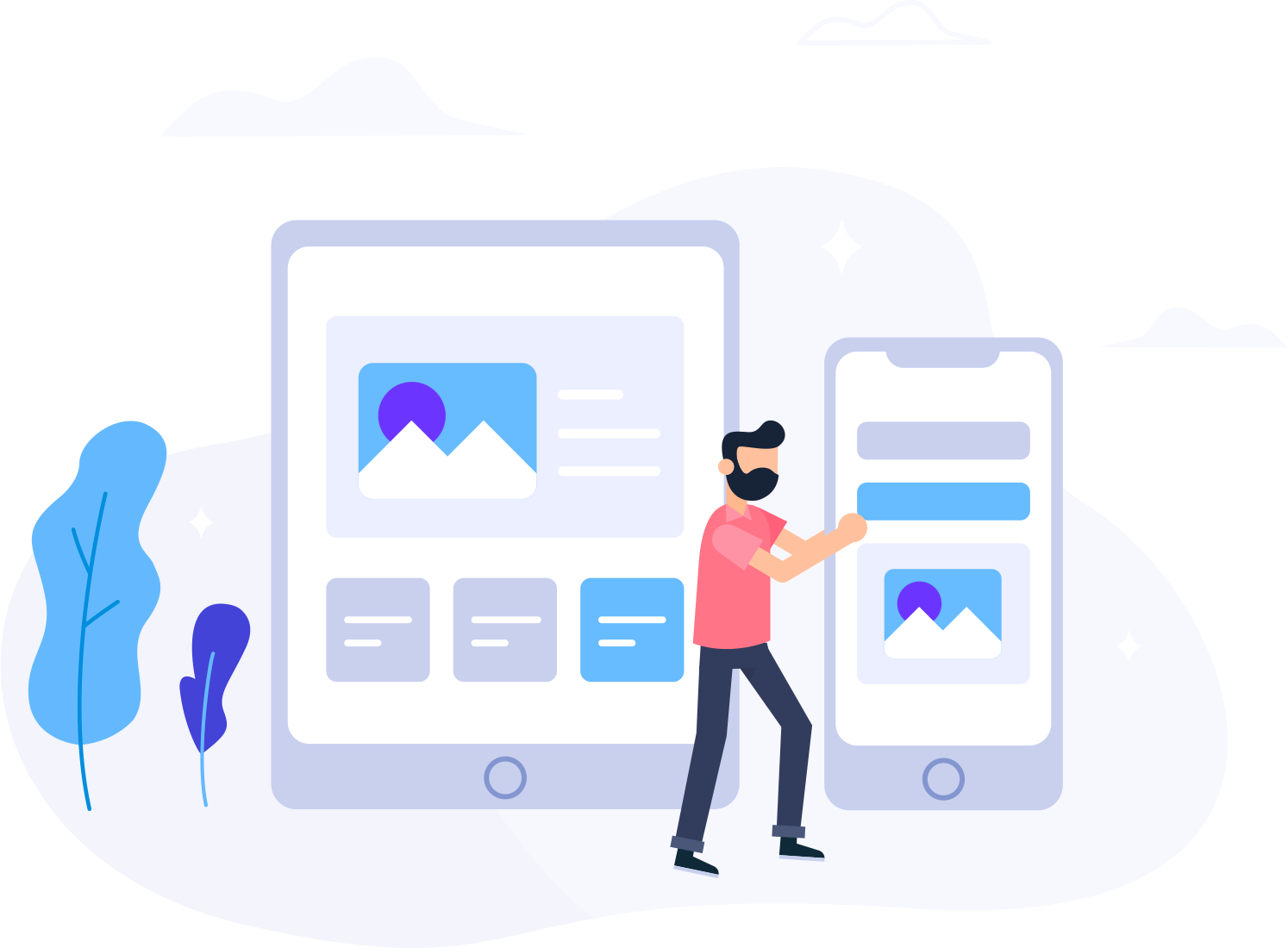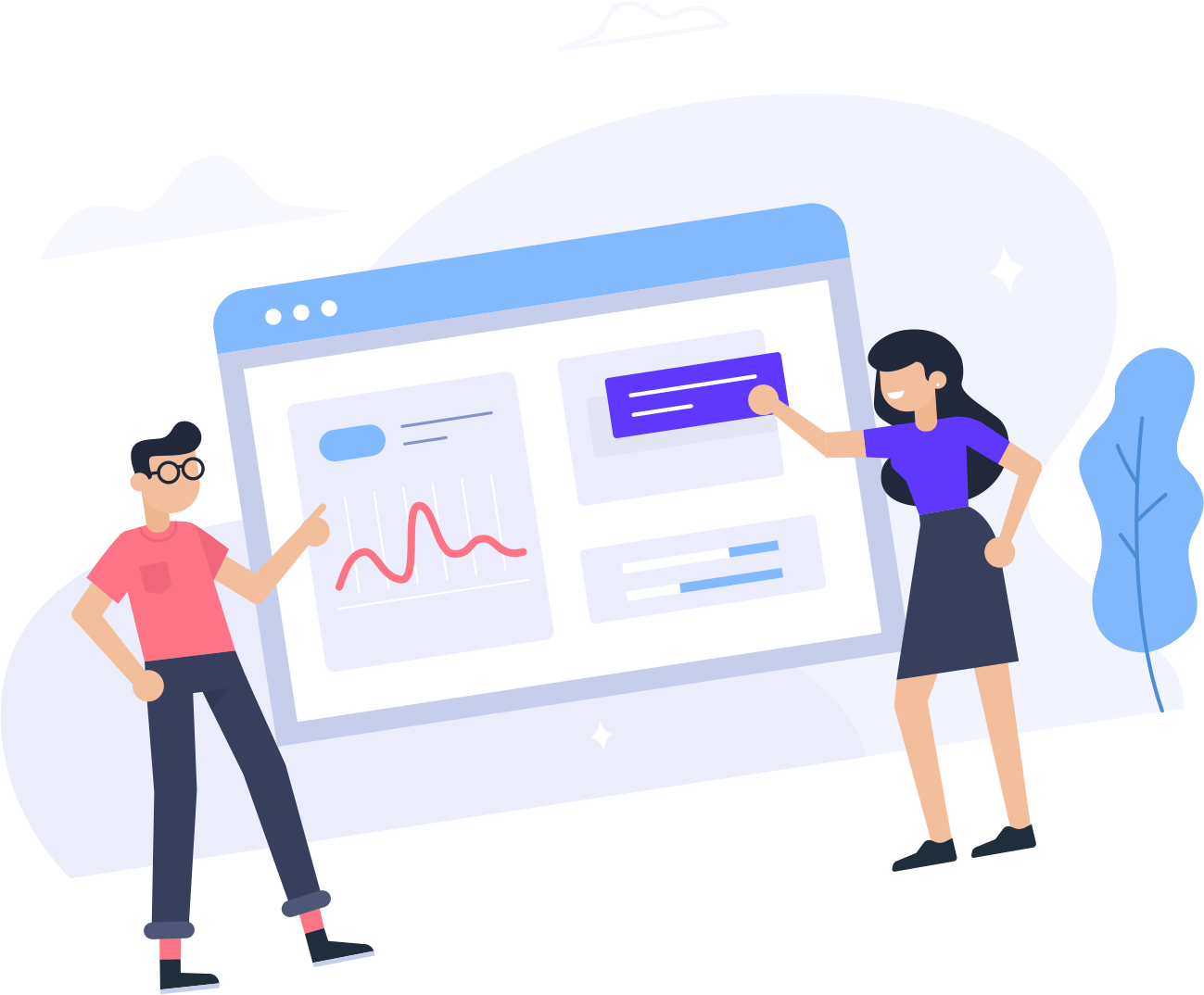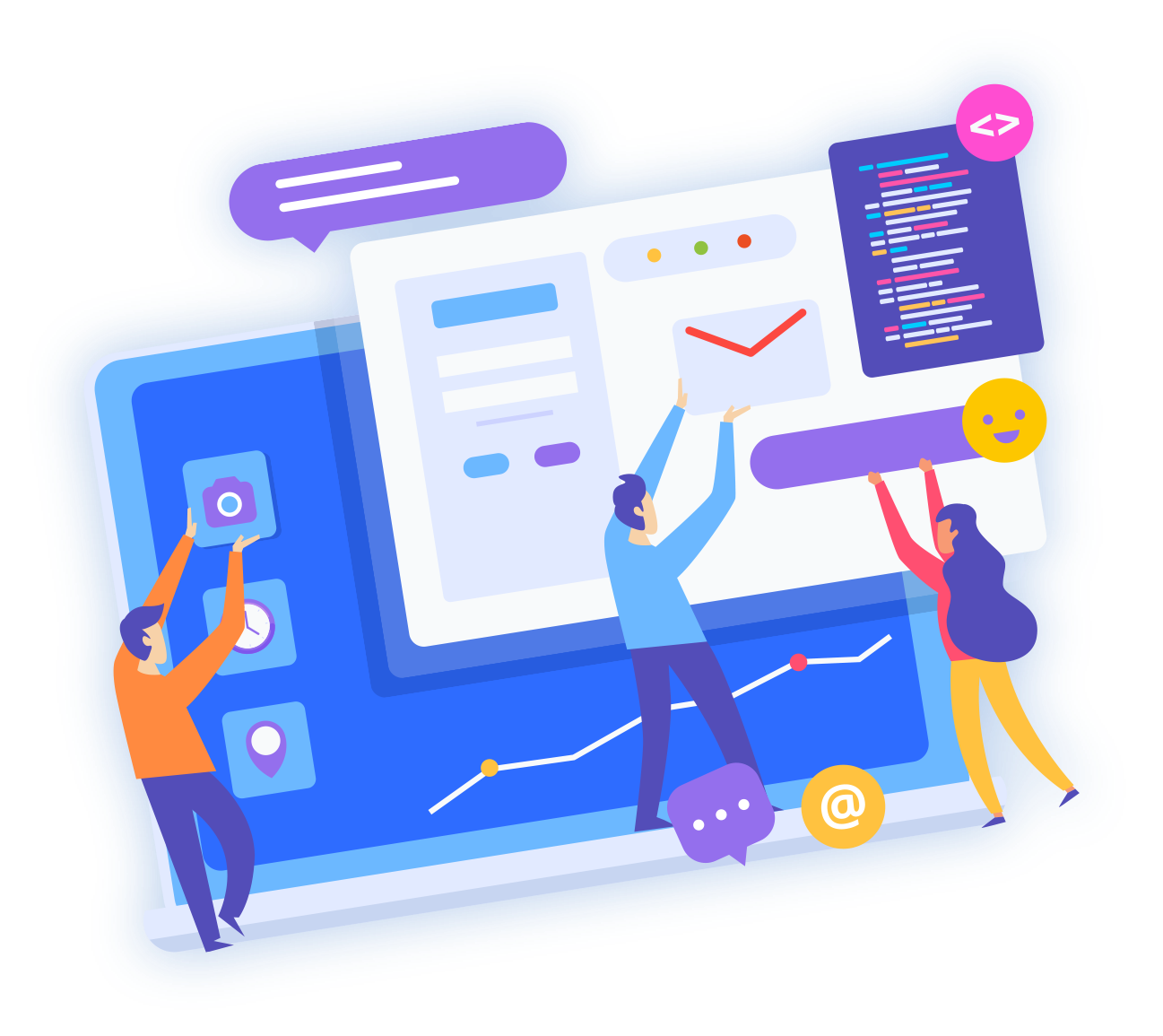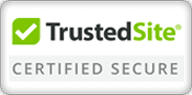You will need to have a basic understanding of how to navigate the File Manager in order to complete these tasks. If you are unfamiliar with the File Manager and how to navigate it
Create a File or Folder
- Log in to cPanel.
- In the Files section, click on the File Manager icon.
- Select the Web Root directory.
- Be sure the Show hidden files(dotfiles) box is checked.
- Click the GO button to continue.
- Click the New File or New Folder button at the top of the page.
- In the pop-up box, enter the name of the newly created file or folder.
Remove a File or Folder
- Log in to cPanel.
- In the Files section, click on the File Manager icon.
- Select the Web Root directory.
- Be sure the Show hidden files (dotfiles) box is checked.
- Click the GO button to continue.
- Click and highlight the file or folder you want to remove in the file listing.
- From the top toolbar, click Delete.
- Click the Delete File(s) button on the pop-up box to confirm your action.
Edit a File
- Log in to cPanel.
- In the Files section, click on the File Manager icon.
- Select the Web Root directory.
- Be sure the Show hidden files(dotfiles) box is checked.
- Click the GO button to continue.
- Click and highlight the file you want to edit in the file listing.
Choose one of the three following editors from the top toolbar