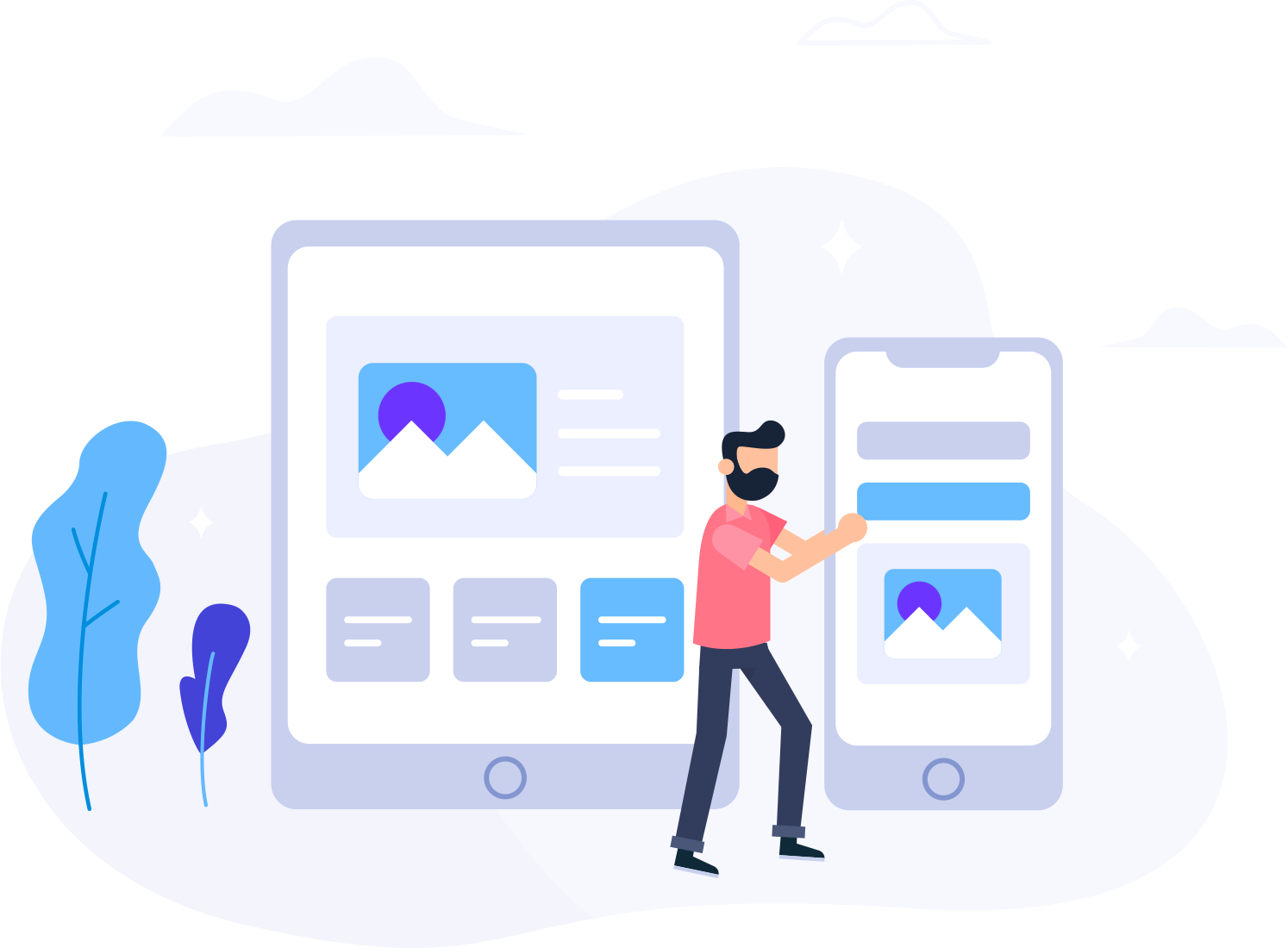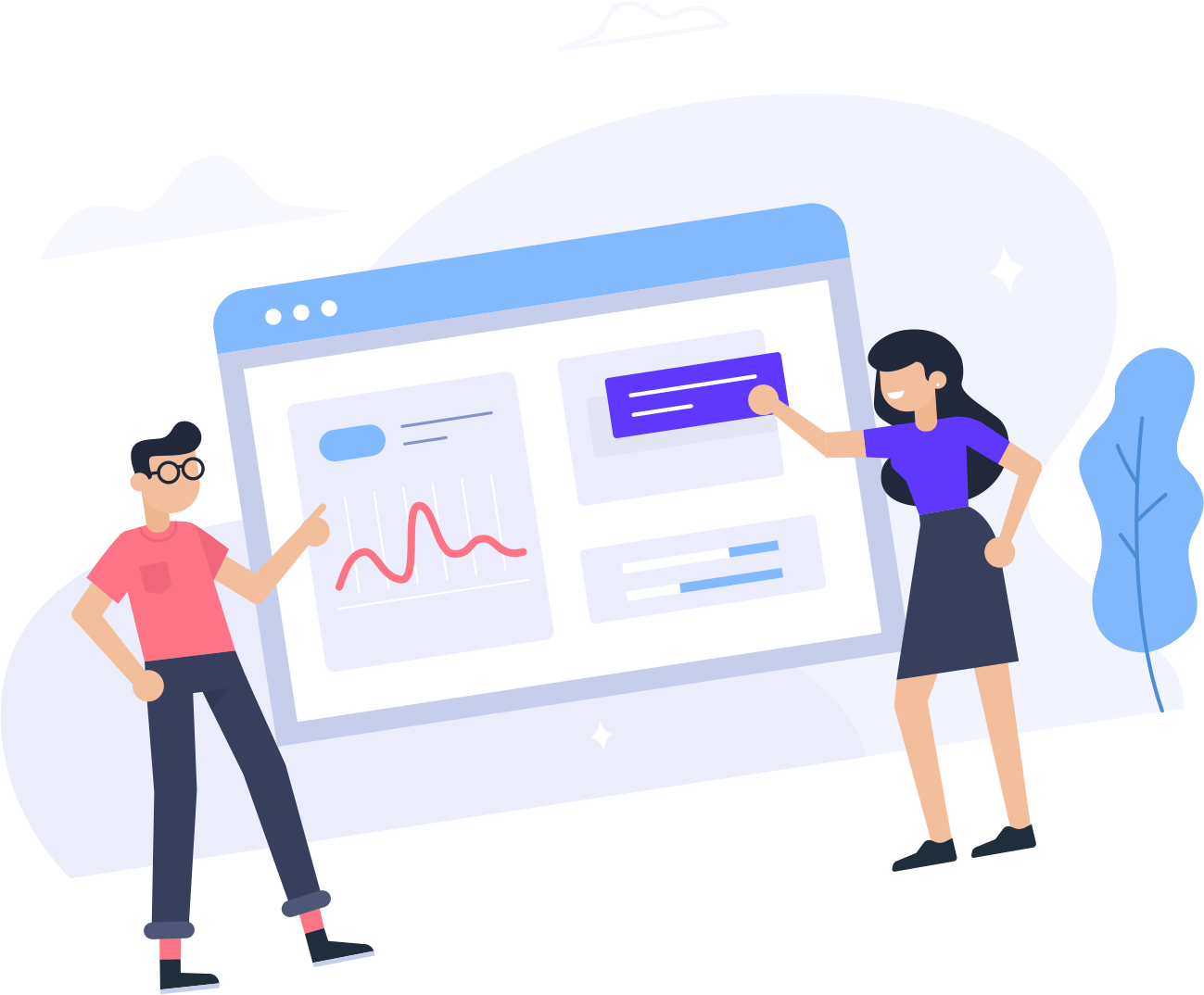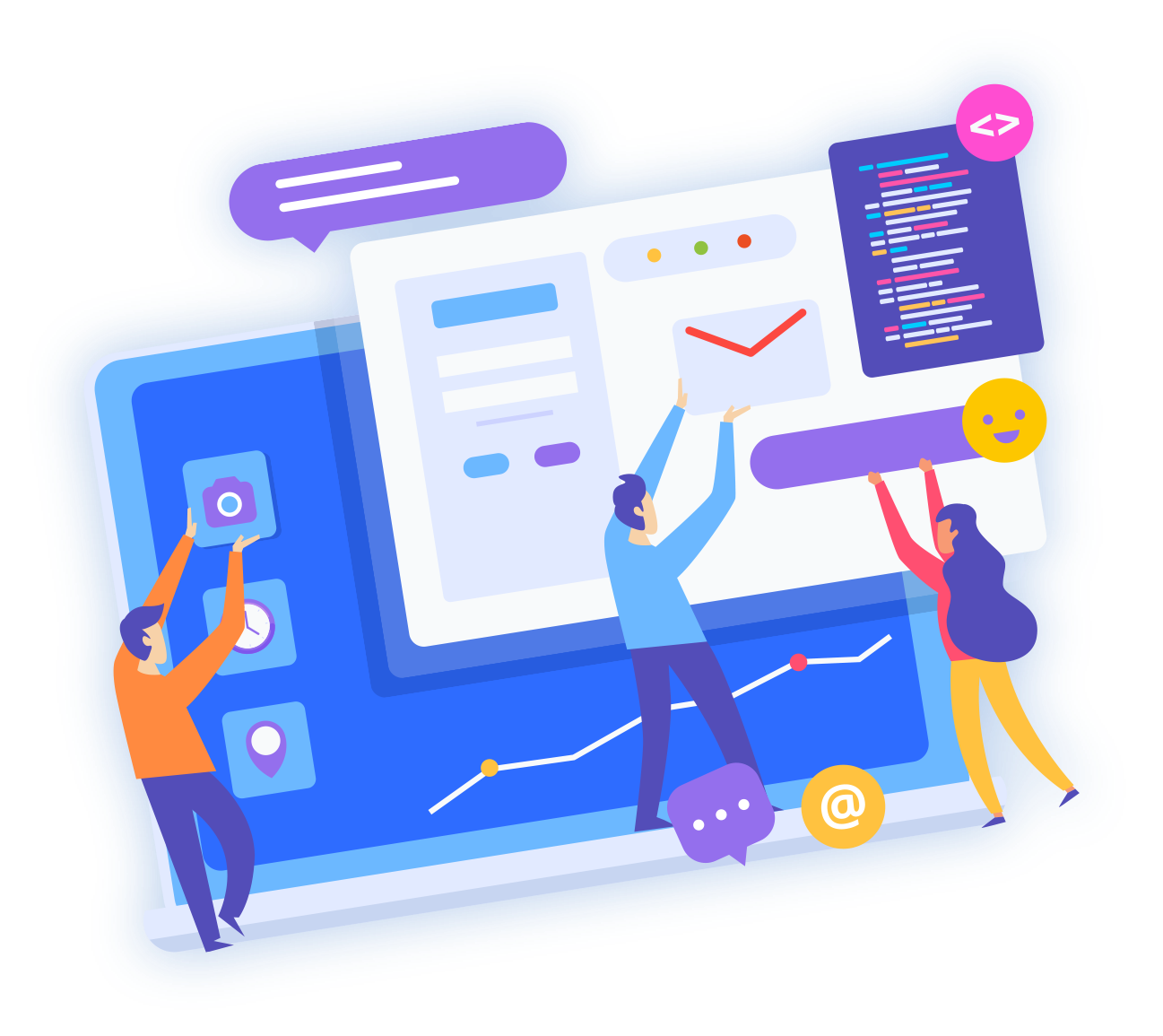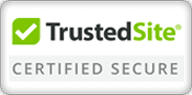You can upload your files directly through cPanel using the File Manager. File Manager is a web interface that allows you to manage all files associated with your account.
To upload a file through cPanel's File Manager, please do the following:
- Login to cPanel.
- Under Files, click File Manager.
- Select Web Root and Show Hidden Files, then click Go.
- Click to open the folder to which you'd like to upload files.
- Click Upload from the top toolbar.
- Click Browse (some web browsers will have Choose File instead.
- Select the file on your computer that you wish to upload.
- Once the file has been selected, it will automatically upload. You may select additional files while uploads are in progress.