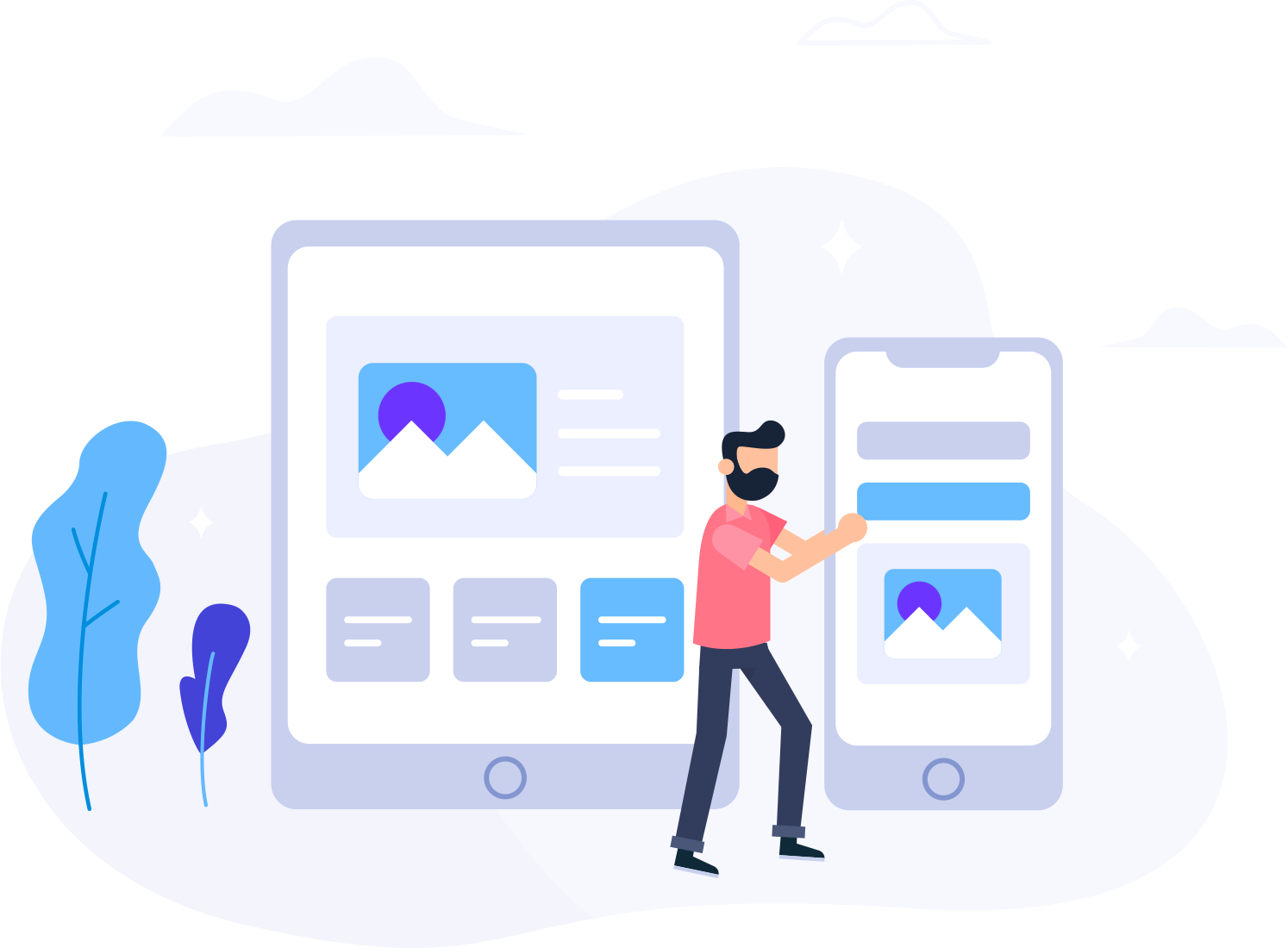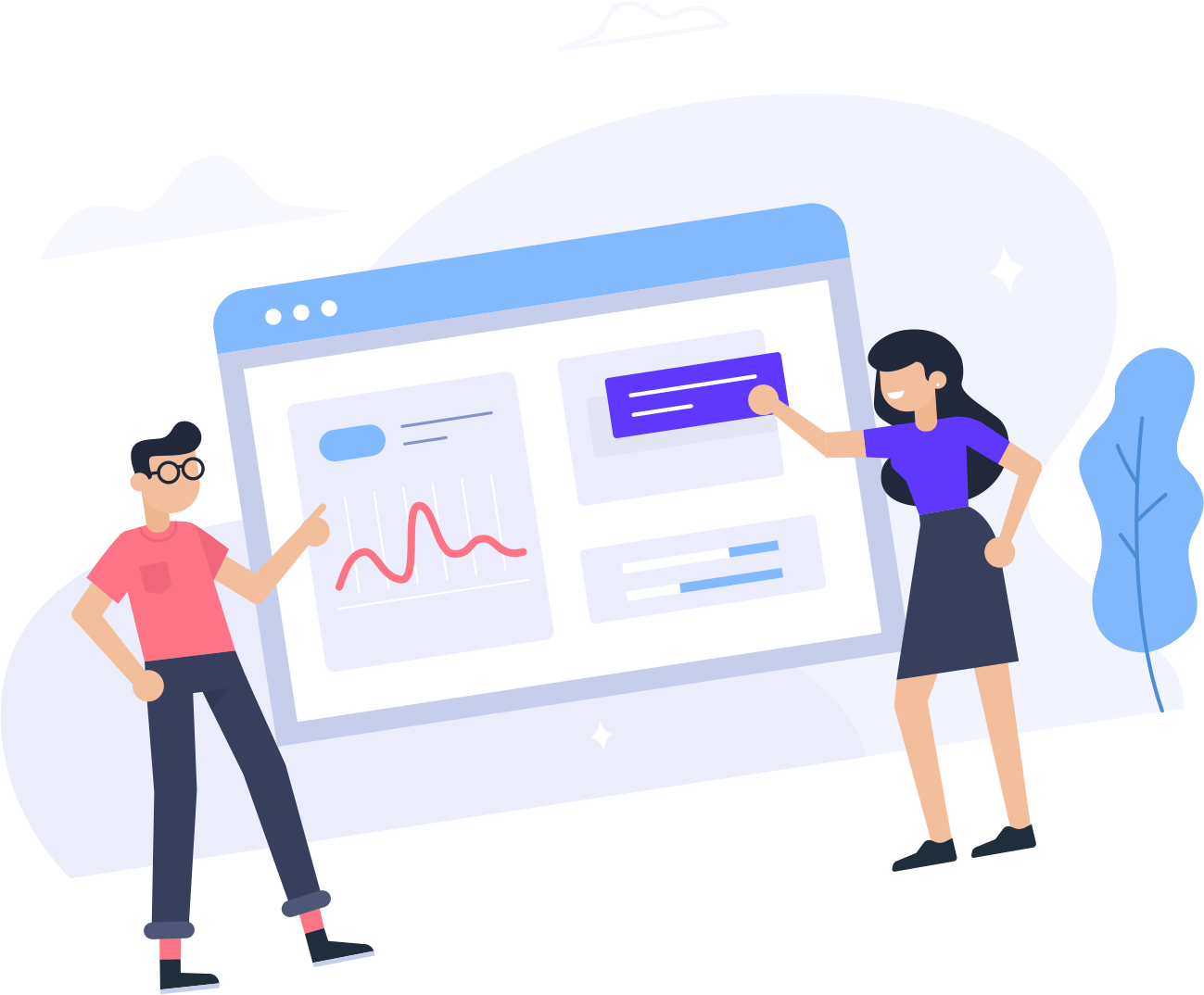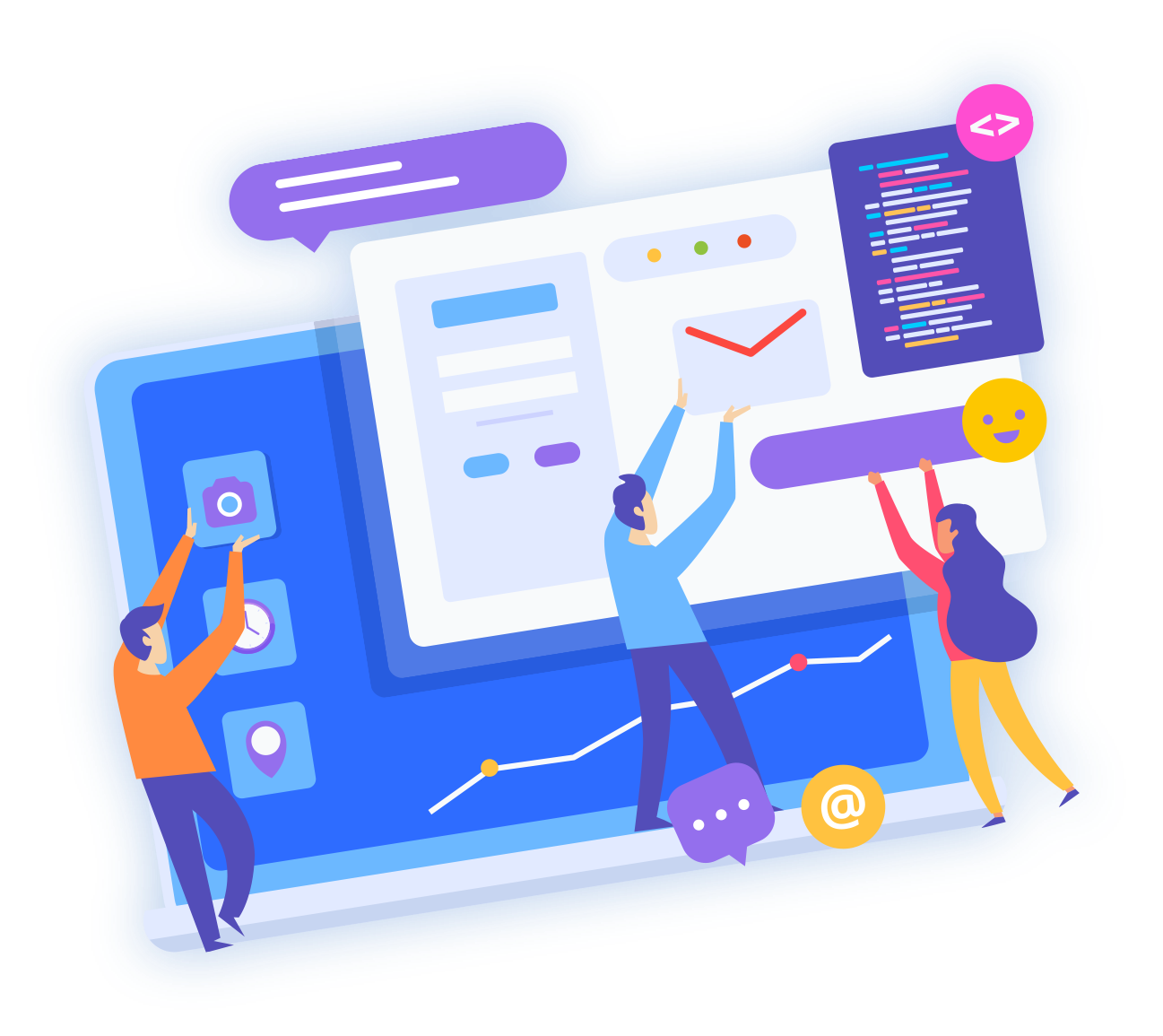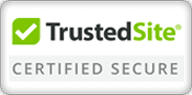All the domain registrations done through us including .lk domain names support automatic nameserver changes.
How to update the nameservers?
Following steps can be used to change nameservers and verify the changes;
- Access your client area account via manage.greenline.lk
- Click on "Domains" > "My Domains" from the top navigation bar
- Then you can click on the domain name from the list that you want these changes to be applied
- After that, you will be forwarded to a page with the title "Managing doman.lk" (domain.lk will be replaced with the exact domain name that you have selected).
- On the left side, you will be able to see "Nameservers" and when you click on that, you can set the new nameserver records. (Please enter only the nameservers without any brackets or blank spaces, not the IPs. Eg.: Nameserver 1: dns1.greenline.lk; Nameserver 2: dns2.greenline.lk)
- Once it's done, please click "Change nameservers" button on the bottom of the page
If you see " Changes Saved Successfully!", it means nameservers have been updated, however it will take nearly 8 hours for the generic TLDs (.com, .net, .org, .etc.) to be propagated and nearly one business day for a .lk domain name to be updated.
IMPORTANT NOTICE FOR LK DOMAIN NAMES (including 2nd level .lk domain names .com.lk, .edu.lk, .xyz.lk, etc.):
If you change nameservers for a .lk domain name, please note that you would not be able to see the saved/current nameservers under nameserver fields in your client area. But it DOES NOT mean nameserver change was unsuccessful.
- If you want to check the current nameservers , you can use a tool like https://www.intodns.com and see what are listed under parent nameservers field.
- Please do not submit multiple nameserver change request for the same nameservers. If you see " Changes Saved Successfully!", that's sufficient and please allow up one business day for the changes to be applied by the registry.
NOTE: If you do not see the expected changes after 24 hours, please open a ticket to check on that.